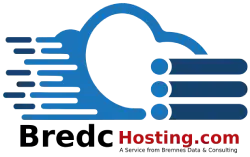Creating email accounts in cPanel is a straightforward process that can be completed in a few steps. Here's a general guide on how to do it:
-
Log into cPanel: First, you need to access your cPanel account. You can do this by typing your website's URL followed by "/cpanel" (e.g.,
http://www.yourwebsite.com/cpanel) in your browser's address bar. Enter your cPanel username and password to log in. -
Find the Email Section: Once you're logged in, look for the "Email" section on the cPanel dashboard. This section typically includes various options related to email management.
-
Create a New Email Account: Click on the "Email Accounts" or "Email Accounts Manager" icon within the Email section. This will take you to a page where you can manage all your email accounts associated with your domains.
-
Enter Email Details: On the Email Accounts page, you'll find an option to create a new email account. You will need to:
- Enter the email address you wish to create in the "Email" field. You only need to enter the part before the "@" symbol; the domain should be selectable from a dropdown menu if you have multiple domains.
- Choose a strong password for the new email account or use the "Password Generator" feature provided by cPanel to create a secure password.
- Set the mailbox quota, which is the maximum amount of disk space the account can use. You can choose "Unlimited" or specify a limit in megabytes.
-
Create the Account: After filling in all the details, click on the "Create Account" or "Create" button. cPanel will then create the email account, and you should see a confirmation message.
-
Access Your Email: After creating the email account, you can access it via webmail (usually by visiting
http://www.yourwebsite.com/webmail) or set it up in an email client like Outlook or Thunderbird using the IMAP or POP3 protocols.